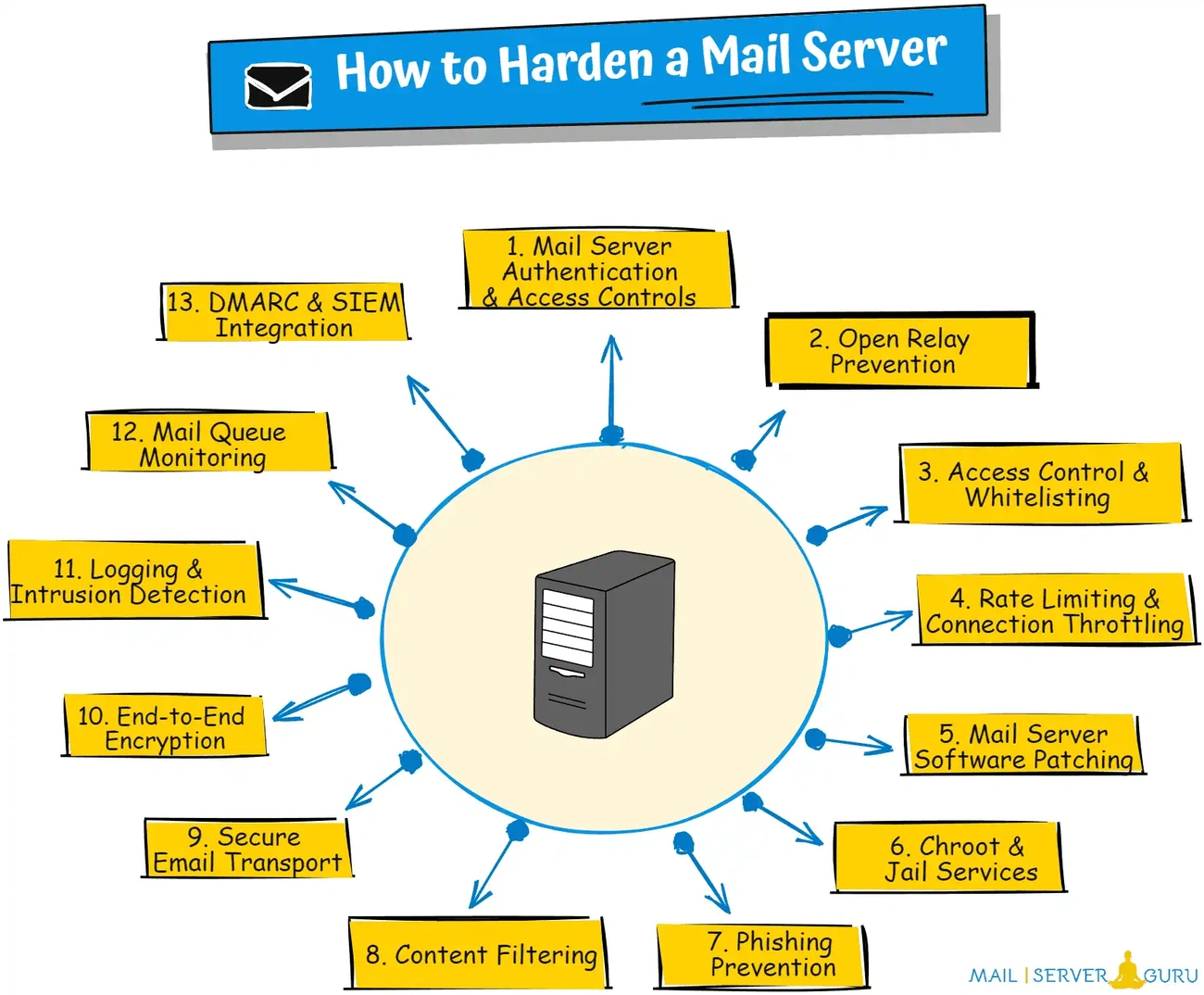How to Build a Secure Email Server with Postfix and Dovecot: Step-by-Step Guide.
How to Build a Secure Email Server with Postfix and Dovecot: Step-by-Step Guide

Postfix mail servers have evolved across multiple versions including Postfix 1.x, 2.9, and 2.10, each with unique features and settings. When comparing dovecot vs postfix, it's important to understand they serve complementary functions - Postfix handles mail transfer while dovecot configuration focuses on mail delivery and access. Together, postfix and dovecot create a complete mail solution that can replace default MTAs like Exim on Debian systems. Additionally, we'll cover essential security elements including proper SSL certificate implementation, TLS configuration to block obsolete protocols, and setting up required DNS records for your domain.
By the end of this guide, you'll have configured a fully functional, secure email server with properly authenticated connections on ports 25, 143, and 587. Furthermore, you'll understand how to test your setup and troubleshoot common issues that might arise during implementation.
System Requirements and Initial Setup
Setting up a mail server requires careful consideration of hardware resources, software compatibility, and network configuration. For a personal mail server handling 5-10 IMAP mailboxes, even modest hardware resources suffice – our examples typically consume less than 25% of a 1GB RAM VPS with a single CPU core [1]. Let's dive into the specific requirements for building a secure dovecot postfix mail server.
Supported OS: Debian/Ubuntu-based Systems
Postfix mail servers run optimally on Debian-based distributions, with Ubuntu being particularly well-supported. Our guide specifically covers Ubuntu 22.04, 20.04, and 18.04 server editions [2], though the instructions remain largely applicable across the Debian family. Consequently, you'll benefit from stable package repositories and regular security updates essential for mail server operations.
The installation process assumes you're working with a clean installation of your chosen distribution. Before proceeding, make sure your system has:
- A fully qualified domain name (FQDN) properly configured
- Basic system updates applied (
sudo apt-get update && sudo apt-get upgrade) - A non-root user with sudo privileges for security best practices [3]
Required Packages: postfix, dovecot-core, dovecot-imapd
First, you'll need to install Postfix, which serves as your Mail Transfer Agent (MTA):
sudo apt install postfix -y
During installation, select "Internet Site" when prompted for the mail configuration type [2]. This setting configures Postfix to send and receive mail directly using SMTP.
Next, install the core Dovecot packages:
sudo apt install dovecot-core dovecot-imapd
The dovecot-core package provides the foundation for mail delivery, whereas dovecot-imapd specifically enables IMAP protocol support [4]. If you need POP3 functionality, add dovecot-pop3d to your installation command. Essentially, these packages work together – postfix handles mail transfer while dovecot manages mail delivery and user access.
Firewall and Port Configuration (25, 143, 587)
Proper port configuration is critical for your mail server's functionality. Here's a breakdown of the essential ports that must be open:
| Port | Protocol | Purpose | Security |
|---|---|---|---|
| 25 | SMTP | Receiving emails from other servers | Basic |
| 143 | IMAP | Mail client access (non-encrypted) | Basic with STARTTLS |
| 587 | SMTP | Authenticated email submission | TLS encryption |
If you've enabled UFW (Uncomplicated Firewall) on Ubuntu, open these ports with:
sudo ufw allow 25,143,587/tcp
For enhanced security in production environments, also consider opening ports 465 (SMTPS) and 993 (IMAPS) for fully encrypted connections [5]:
sudo ufw allow 465,993/tcp
Notably, many hosting providers block outbound port 25 to prevent spam [2]. You can verify this with a simple telnet test:
telnet gmail-smtp-in.l.google.com 25
If you see "Connection timed out," your provider likely blocks this port [2]. In such cases, you'll need to request port unblocking or configure an SMTP relay service.
Remember that you cannot simply change port 25 to bypass blocking, as mail server communications require standardized ports for interoperability [2]. The world of postfix and dovecot follows established standards that ensure reliable mail delivery across diverse systems.
DNS and SSL Configuration for Secure Mail Routing
Properly configured DNS records and SSL certificates form the backbone of a secure mail server environment. Without these elements in place, your dovecot postfix setup would be unreliable at best and completely non-functional at worst. Let's explore how to properly configure these critical components.
Creating A and MX Records for mail.domain.com
DNS records direct email traffic to your mail server through two essential record types. First, an A record maps your mail server's hostname to its IP address. Second, MX (Mail Exchange) records tell other mail servers where to deliver messages sent to your domain.
To create these records, access your domain registrar's DNS management interface and add:
# A Record
mail.example.com. IN A 192.0.2.1
# MX Records
[example.com](http://example.com). IN MX 10 [mail.example.com](http://mail.example.com).
@ IN MX 20 [mail.example.com](http://mail.example.com).
The numbers (10, 20) in MX records indicate priority – lower values have higher priority. Therefore, when multiple servers exist, mail delivery attempts follow this hierarchy. For instance:
[example.com](http://example.com). IN MX 10 [mailhost1.example.com](http://mailhost1.example.com).
[example.com](http://example.com). IN MX 20 [mailhost2.example.com](http://mailhost2.example.com).
In this case, servers will first try delivering to mailhost1 since 10 is lower than 20. However, for load balancing, you can assign equal priority:
[example.com](http://example.com). IN MX 10 [mailhost1.example.com](http://mailhost1.example.com).
[example.com](http://example.com). IN MX 10 [mailhost2.example.com](http://mailhost2.example.com).
In addition to these records, configure a reverse DNS (rDNS) record that allows other servers to verify your domain ownership – an increasingly important anti-spam measure.
Generating a Self-Signed SSL Certificate with OpenSSL
For testing environments, self-signed certificates provide encryption capabilities without third-party verification. Here's how to generate one:
- Create a private key:
openssl ecparam -name prime256v1 -genkey -noout -out server.key
- Generate a certificate signing request (CSR):
openssl req -new -sha256 -key server.key -out server.csr
- Create the certificate using the CSR:
openssl x509 -req -in server.csr -signkey server.key -out server.crt -days 365 -sha256
Nonetheless, self-signed certificates come with significant limitations for mail servers. Most importantly, other mail servers may refuse your messages or flag them as suspicious. As one expert notes, "Using self-signed certificates to identify your mail server to other mail servers is a great way to get other mail servers to refuse to deliver your messages."
Using Let's Encrypt for Production SSL Certificates
For production environments, Let's Encrypt offers free, trusted certificates that update automatically. The process involves:
- Install certbot:
sudo apt install certbot
- Request a certificate:
sudo certbot certonly --standalone -d [mail.example.com](http://mail.example.com)
- Configure postfix to use the new certificates:
sudo postconf -e 'smtpd_tls_cert_file = /etc/letsencrypt/live/mail.example.com/fullchain.pem'
sudo postconf -e 'smtpd_tls_key_file = /etc/letsencrypt/live/mail.example.com/privkey.pem'
Subsequently, add these certificates to dovecot's configuration as well. For comprehensive protection, some experts recommend issuing both RSA and ECC certificates since older mail systems may not support newer ECC certificates:
sudo certbot certonly --cert-name mail.example.com-ecdsa -d [mail.example.com](http://mail.example.com) --key-type ecdsa
sudo certbot certonly --cert-name mail.example.com-rsa -d [mail.example.com](http://mail.example.com) --key-type rsa
Above all, remember that DNS changes typically take 0-4 hours to propagate, although they can sometimes take up to 8 hours to fully resolve. In contrast, certificate changes take effect immediately after restarting the postfix and dovecot services.
As mail servers increasingly validate certificates, using proper TLS certificates has become more than a best practice—it's now virtually required for reliable mail delivery between servers.
Postfix Configuration for Secure Mail Transfer
The heart of any postfix mail server lies in its configuration files, with main.cf being the central control point for all core settings. Once you've established your DNS records and SSL certificates, the next crucial step involves configuring postfix to ensure secure mail transfer while preventing abuse.
Editing main.cf for Domain and Relay Settings
Postfix's main configuration file (/etc/postfix/main.cf) controls how mail is processed and routed. First, let's configure the essential domain settings:
# Basic domain configuration
myhostname = [mail.example.com](http://mail.example.com)
mydomain = [example.com](http://example.com)
myorigin = $mydomain
The myorigin parameter specifies the domain that appears in outgoing mail, while mydestination defines domains for local delivery:
# Local delivery domains
mydestination = $myhostname, localhost.$mydomain, localhost, $mydomain
To prevent your server from becoming an unwitting spam relay, define trusted networks that can send mail through your server:
# Define trusted networks
mynetworks = 127.0.0.0/8 [::1]/128
For IPv6 networks, add your subnet alongside loopback addresses. Rather than the default "subnet" style which can be overly permissive, use "host" style for enhanced security:
mynetworks_style = host
Enabling TLS with smtpd_tls_cert_file and smtpd_tls_key_file
Secure communication requires proper TLS configuration. Add these settings to enable encryption:
# TLS configuration
smtpd_tls_cert_file = /etc/ssl/certs/smtpd.crt
smtpd_tls_key_file = /etc/ssl/private/smtpd.key
smtpd_tls_security_level = may
smtp_tls_security_level = may
The "may" setting enables opportunistic TLS, which means postfix will use encryption when available but will still accept plaintext connections. For enhanced logging, add:
smtpd_tls_loglevel = 1
smtpd_tls_received_header = yes
Setting smtpd_recipient_restrictions to Prevent Open Relay
One of the most critical security configurations prevents unauthorized users from relaying mail through your server:
# Prevent open relay
smtpd_recipient_restrictions = permit_mynetworks,
permit_sasl_authenticated,
reject_unauth_destination
This configuration allows mail relay only from:
- Clients in trusted networks
- Authenticated users
- Mail destined for domains you're authorized to receive for
With Postfix 2.10 and later, it's better to separate relay control using:
smtpd_relay_restrictions = permit_mynetworks,
permit_sasl_authenticated,
reject_unauth_destination
Configuring Submission Port with SASL Authentication
The submission port (587) is specifically designed for mail clients to submit messages with authentication:
# In /etc/postfix/master.cf
submission inet n - n - - smtpd
-o smtpd_tls_security_level=encrypt
-o smtpd_sasl_auth_enable=yes
-o smtpd_sasl_type=dovecot
-o smtpd_sasl_path=private/auth
-o smtpd_sasl_security_options=noanonymous
-o smtpd_client_restrictions=permit_sasl_authenticated,reject
This configuration enforces TLS encryption and SASL authentication for the submission port, ensuring that only authorized users can send mail. Moreover, enabling smtpd_tls_auth_only=yes restricts authentication to encrypted connections only, further enhancing security.
After making these changes, reload postfix to apply your configuration:
sudo systemctl reload postfix
Dovecot Configuration for Secure Mail Delivery
After confi1guring Postfix for mail transfer, we now turn to Dovecot, which handles secure mail delivery and access. This part transforms your server from merely receiving mail to providing secure, authenticated access for your users.
Setting mail_location and userdb/passdb
Dovecot needs to know where to store emails and how to authenticate users. First, edit /etc/dovecot/conf.d/10-mail.conf to specify your mail storage location:
mail_location = maildir:~/Maildir
Alternatively, for better performance, consider the dbox format:
mail_location = sdbox:~/Mail
For user authentication, configure your userdb and passdb in /etc/dovecot/conf.d/10-auth.conf:
passdb {
driver = pam
}
userdb {
driver = passwd
override\_fields = uid=vmail gid=vmail home=/var/mail/%n/
}
The override_fields parameter ensures all mail users utilize the same UID/GID regardless of system user settings.
Enabling IMAP Protocol Only
To restrict Dovecot to IMAP services only, edit /etc/dovecot/dovecot.conf:
protocols = imap
This disables POP3 access, generally considered less secure due to its download-and-delete approach.
Creating Auth Socket for Postfix Integration
To integrate Dovecot's authentication with Postfix, modify /etc/dovecot/conf.d/10-master.conf:
service auth {
unix_listener /var/spool/postfix/private/auth {
mode = 0660
user = postfix
group = postfix
}
}
This creates a socket allowing Postfix to verify user credentials through Dovecot.
Enforcing SSL with ssl_cert and ssl_key
Finally, secure communications by configuring SSL in /etc/dovecot/conf.d/10-ssl.conf:
ssl = yes
ssl_cert = </etc/ssl/certs/dovecot.pem
ssl_key = </etc/ssl/private/dovecot.key
The < character is mandatory as it tells Dovecot to read the file's contents. Set proper permissions on these files:
# Certificate: readable by all
chmod 0444 /etc/ssl/certs/dovecot.pem
# Private key: readable only by root
chmod 0400 /etc/ssl/private/dovecot.key
Restart Dovecot to apply these changes:
sudo systemctl restart dovecot
Testing, Validation, and Common Issues
Once your dovecot postfix setup is complete, verifying its functionality becomes the next crucial step. Testing helps identify configuration issues before they affect real users, ensuring smooth operation of your mail server.
Sending Test Email via Terminal
The most straightforward way to verify your postfix mail server is by using telnet to send test emails directly from the command line:
telnet localhost 25
EHLO [example.com](http://example.com)
MAIL FROM:<[email protected]>
RCPT TO:<[email protected]>
DATA
Subject: Test from Postfix Server
This is a test message.
.
QUIT
Each command should return a positive response code starting with 2xx, indicating success. In order to test the submission port with authentication, use port 587 instead and add authentication steps after the EHLO command.
Checking Logs: /var/log/mail.log and /var/log/syslog
Mail server logs provide valuable insights about what's happening behind the scenes. On Debian/Ubuntu systems, postfix logs to /var/log/mail.log, whereas on some systems, you might need to check /var/log/maillog or /var/log/syslog:
tail -f /var/log/mail.log
Likewise, the log format includes timestamps, server name, process, and message details. Look for entries containing "postfix/smtpd" for connection issues or "dovecot" for authentication problems. Common log entries include receipt lines (showing message arrival) and delivery attempt lines (showing delivery status).
Thunderbird Configuration for IMAP and SMTP
For testing with Mozilla Thunderbird:
- Go to Tools → Account Settings → Add Mail Account
- Click Manual config after entering your email details
- Enter these settings:
- Incoming Server: IMAP, hostname: mail.yourdomain.com, port: 143, SSL: STARTTLS, Authentication: Normal password
- Outgoing Server: hostname: mail.yourdomain.com, port: 587, SSL: STARTTLS, Authentication: Normal password
For secure connections, port 993 (IMAPS) provides fully encrypted IMAP access.
Troubleshooting Authentication Failures
Authentication problems are among the most common issues with dovecot postfix setups. First of all, check these common causes:
- Incorrect username format (try full email address vs. username only)
- Password mismatch or special characters causing issues
- Permissions problems on dovecot authentication socket
- TLS certificate issues causing connection rejection
To clarify authentication issues, inspect logs for "auth failed" messages that reveal the exact cause. To begin with, verify your dovecot auth socket exists and has correct permissions:
ls -la /var/spool/postfix/private/auth
For persistent issues, test authentication directly against dovecot to isolate whether the problem lies with postfix or dovecot configuration.
Conclusion
Building your own secure email server with Postfix and Dovecot certainly requires careful planning and technical knowledge. Throughout this guide, we've walked through each critical component needed for a functional, secure mail server system.
First thing to remember, proper system requirements form the foundation of your mail server. A modest VPS with 1GB RAM typically suffices for personal use, running on Debian-based systems like Ubuntu. The installation of essential packages—postfix, dovecot-core, and dovecot-imapd—creates the backbone of your mail service architecture.
DNS configuration stands as equally important in this process. Without properly configured A records, MX records, and reverse DNS settings, your server simply cannot route messages correctly. Additionally, SSL certificate implementation through Let's Encrypt provides the encryption necessary for modern secure communications, replacing self-signed certificates that might trigger spam flags.
The heart of your mail server lies in its configuration files. Postfix settings prevent your server from becoming an open relay while enabling secure mail transfer, whereas Dovecot handles secure mail access through authenticated IMAP connections. Together, these components create a comprehensive system that gives you complete control over your email infrastructure.
Testing remains crucial before deploying your server to production. Sending test emails via terminal commands helps verify basic functionality, while log examination identifies potential issues before they affect real users. Consequently, troubleshooting common authentication problems becomes much easier when you understand where to look.
This DIY approach offers several advantages over commercial email services. Most importantly, you gain complete privacy control, customization flexibility, and freedom from third-party data mining. Your email data stays exclusively on your hardware under your control.
Setting up your own mail server undoubtedly requires more technical effort than signing up for a hosted service. However, the security benefits and control advantages make this endeavor worthwhile for those who value digital sovereignty. With careful implementation of the steps outlined in this guide, you now possess the knowledge to run a secure, functional mail server that meets modern standards for email communication.
If setting up your own server is too troublesome, You can also try here 👉 https://once-email.com
References
1 - https://askubuntu.com/questions/279408/mail-server-system-requirements
2 - https://www.linuxbabe.com/mail-server/setup-basic-postfix-mail-sever-ubuntu
3 - https://docs.vultr.com/how-to-install-postfix-dovecot-and-roundcube-on-ubuntu-20-04
4 - https://ubuntu.com/server/docs/install-and-configure-dovecot
5 - https://www.linuxbabe.com/mail-server/secure-email-server-ubuntu-postfix-dovecot
📧 Postfix vs Dovecot Core Function Comparison
This guide compares the core roles of each component—SMTP mail transfer vs. IMAP access and helps you take back control of your inbox with a self-hosted solution.
A Day in the Life of Building Once Email
A Day in the Life of Building Once Email: Coding, Coffee, and Problem-Solving 💻☕🚀